Format error "Windows cannot format this Drive..."- Solution

Are you getting "Windows can't format this drive, Quit any disk utilities or other programs that are using this drive and try agian formating" error when you try to format your drive? This error will come even if you does not open or use any progarms or files on that drive.
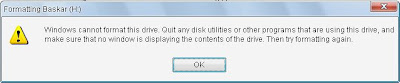
Reson for this error maybe any programs reading or writing data's in that drive or Maybe a virus programs can make this error.
If you sure format that drive you can do it by force formating. first make sure there is formating only gives solution for you? If yes open Run via start menu and type diskmgmt.msc on run dialog then hit enter, Now Diskmanagment untitlity will open. This app shows a detailed information of your harddrives on your computer. Now Rightclick on the drive that you want to format, and select format..., It wll ask for volume dats such as label, filesystem, alocation size fill it. and hit enter now confirmation click ok. Now wait a moment untill it will ask you
"The volume roxer(X) logical drive currently in use. To force format of this volume click yes "

Click yes and wait few second untill the busy cursor of Mouse hide, After it's hide your drive formated and clean. Go to my computer and check it.
You can do more with this inbuilt application on windows XP no need for other third party's application, Just give a look on the application (be carefull you may be delete your drive or other serious problems can cause)








